Share this
Introducing Note Tags!
by Xavier Dorvillers on July 17, 2020 1:03:27 PM EDT
A major enhancement to our Online Proofing functionality "Note Tags" are designed to help with identification, classification, and decisions on individual annotation notes.
What are Note Tags?
Note Tags introduce a new way of managing annotation workflows. Note Tags cover multiple needs ranging from automated note identification to complex approval and decisions at a note level.
Note tags can automatically be applied when users make annotations, and permissions can be used at a project level to determine what note tags (if any) are available to the different users.
Note Tags can be added when a user creates an annotation note (automatically, manually, or a combination of both). Note Tags can also be made available or hidden at different step stages based on your workflow requirements.
We never stopped there! To enhance this feature even further, you can (optionally) request a user to explain the reason they chose a particular note tag. For example, if a user uses a note tag of "reject note," you may want an explanation of why they rejected the note.
Applying Note Tags can also set the visibility of the annotation notes for other users. For example, notes tagged with "marketing team" could be hidden from the users in the "legal" team.
Note tags can also be sorted and filtered upon, which allows users to concentrate on specific notes tagged with a certain category. Finally, note tagging is available to users who want to generate reports for identifying trends, bottlenecks, or behavioral patterns in the review cycle based on note tags.
Note tags have a wide variety of uses across all business sectors. Below are two use case examples supported by short videos to show the behavior.
Use Case Example 1;
Annotation Notes Classification
Conditions
- You have a weekly circular in a retail environment, and that circular has different categories of products on the page, eg., dairy, meat, grocery, and alcohol.
- Different merchandisers are reviewing the page/s, and those merchandisers are responsible for different departments. In our example, we will use dairy.
- As our merchandiser marks up the dairy section on the page, the note automatically gets tagged with "Dairy" on the annotation note.
- Optionally, you can also allow permissions for the merchandiser to add other tags, but they can never remove the "dairy" tag.
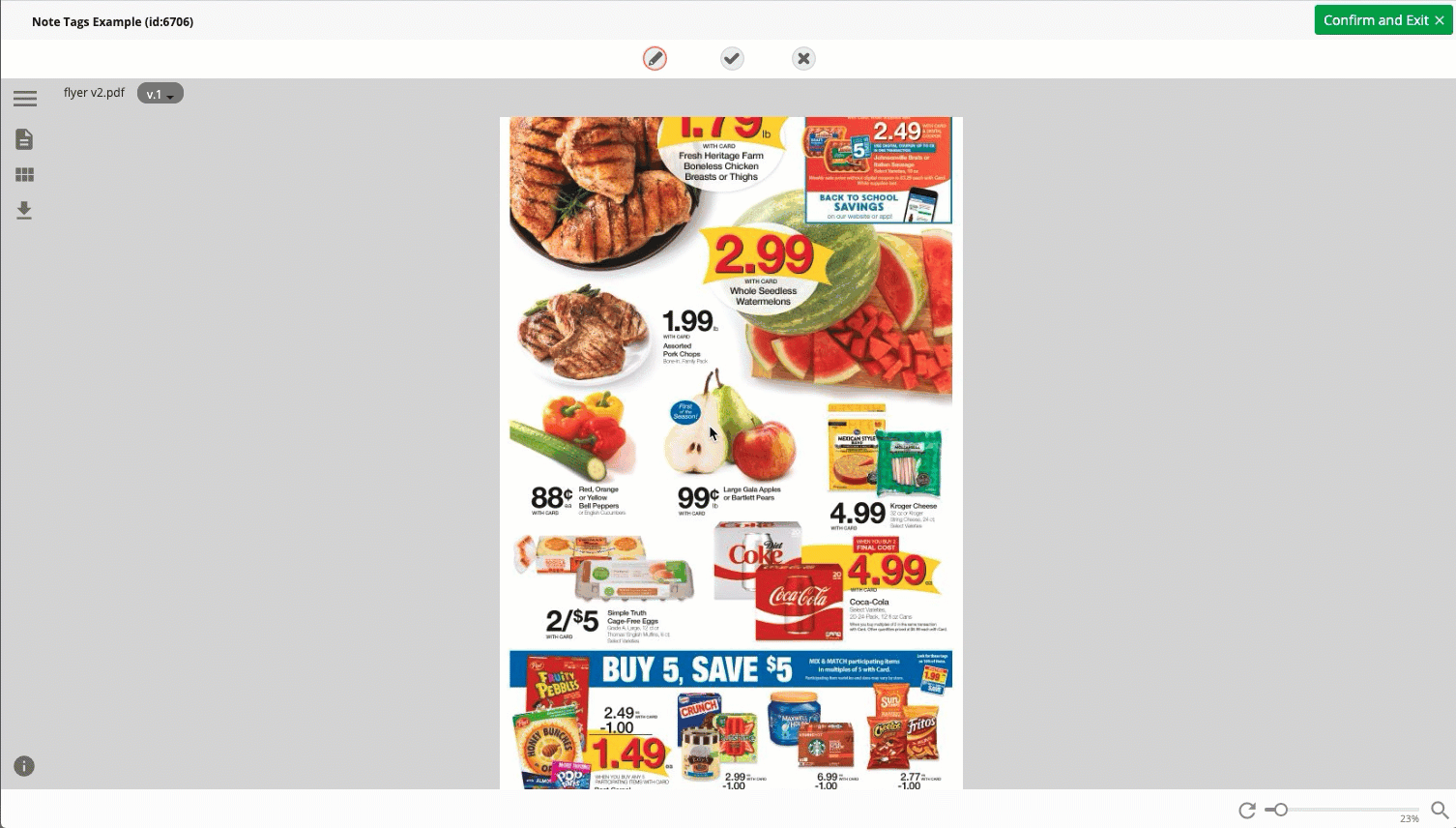
Business Case
- Anyone with permission can now "filter" on the note tags, for example, the line manager of the dairy section could opt only to see the notes created by the "dairy" merchandiser. This means they can ignore all the other annotation notes related to the different departments, which do not concern them.
- Having the notes tagged allows for very detailed reporting at a very granular level based on the notes entered by different departments or teams.
Use Case Example 2;
Annotation Notes Review
Conditions
- You want to allow specific user/s the ability to review the other reviewer's notes to either classify them (see classification example) or to make a decision on the note.
- The reviewer looks at the other reviewer's notes and decides to "accept note" or "reject note" the individual annotations.
- When the user adds the "reject note" tag, they have to fill out a reason why they rejected the comment, and without giving a reason, they cannot apply the "reject note" tag.
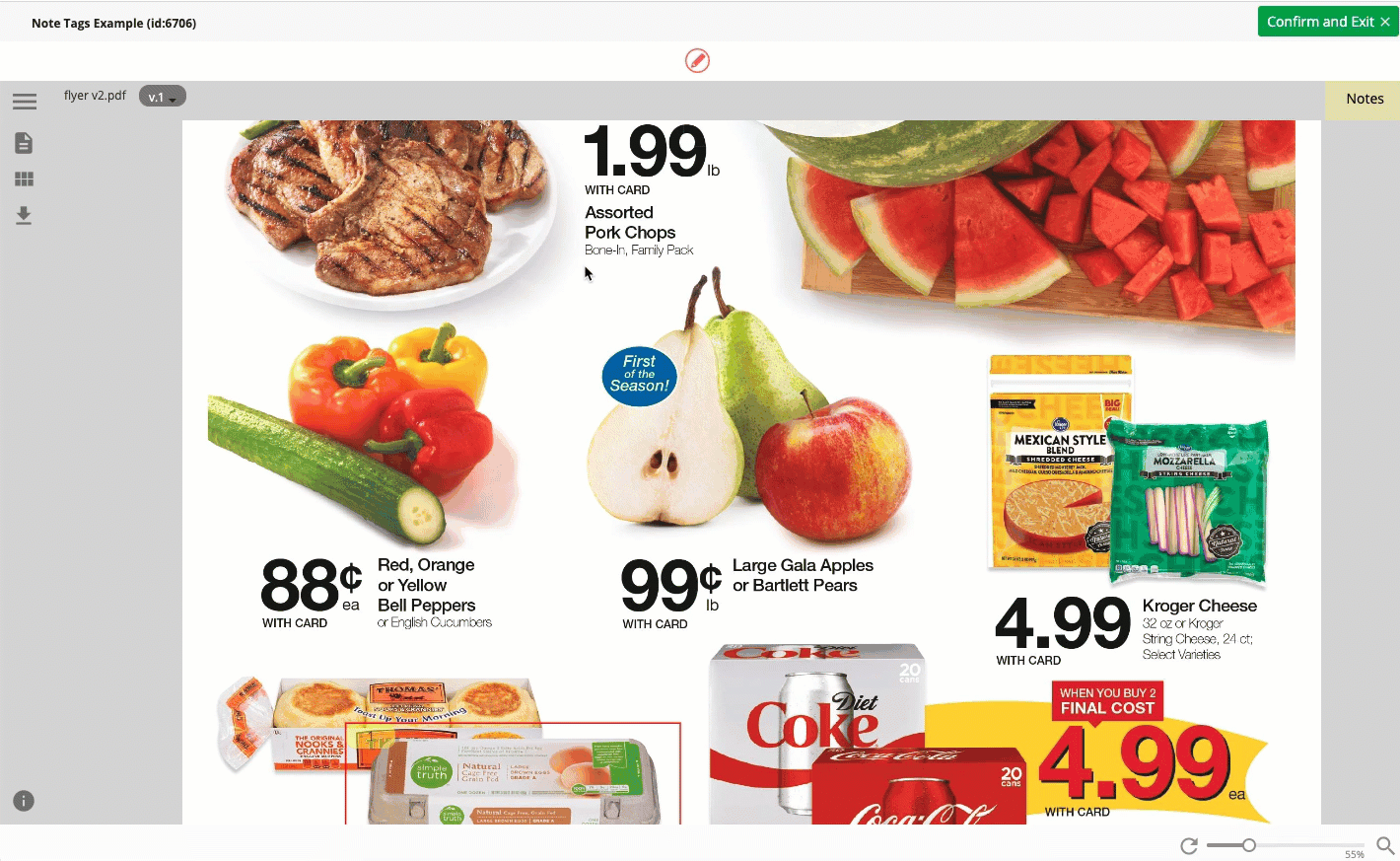
Business Case
- It this scenario, a checking mechanism is in place to validate the notes of the reviewers. This could be for numerous reasons such as compliance, legal check, or simply to ensure concise feedback to the artworker tasked to make the changes.
- Reporting can get invoked to analyze the level of note rejection or acceptance. This could be useful to identify problems in the workflow, to prompt training or spot trends.
Filter on your Note Tags
Another fantastic feature is the ability to filter on your note tags. This allows users to only see the annotation notes that are tagged with the criteria they require. Furthermore the administrator has the ability to hide notes tagged with certain criteria and only display them to selected users.
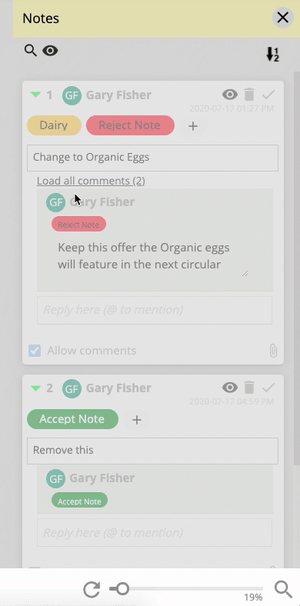 Unlimited Note Tags can be created in the Aproove Enterprise version, and our Aproove Classic customers can have up to 5 custom note tags applied to their account. Please contact our Customer Success Team for further details.
Unlimited Note Tags can be created in the Aproove Enterprise version, and our Aproove Classic customers can have up to 5 custom note tags applied to their account. Please contact our Customer Success Team for further details.
Share this
- Project Management (40)
- Online Proofing (28)
- Featured (27)
- Educational (25)
- New Release (25)
- Work Management (25)
- Business Workflow (23)
- Workflow Management (23)
- Marketing management (22)
- BPM Software (21)
- Business Automation (20)
- Marketing Workflow (20)
- Newsletter (19)
- Workflow Automation (17)
- Marketing Automation (14)
- enterprise project management (10)
- BPM (8)
- business process workflow (8)
- Task Management (7)
- Aproove news (6)
- Digital Asset Management (6)
- News (6)
- insurance work management (6)
- business process automation (5)
- insurance marketing (5)
- team (5)
- Industry News (4)
- marketing process (4)
- Compliance (3)
- Retail Marketing (3)
- brands (3)
- enterprise workflow management (3)
- printing workflow (3)
- AI (2)
- Document Management Automation (2)
- IT Project Management (2)
- Marketing Agency (2)
- Product Development (2)
- creative workflow (2)
- print (2)
- workflow optimization (2)
- Case Studies (1)
- Case Study (1)
- DAM Software (1)
- Document Workflow Automation (1)
- HIPPA (1)
- Healthcare (1)
- ISO (1)
- Insider (1)
- Resource Management (1)
- SOC2 (1)
- SaaS (1)
- banking (1)
- marketing teams (1)
- pharma (1)
- security (1)
- workflow diagram (1)
- workflow process mapping (1)
- workflow software (1)
- April 2025 (8)
- March 2025 (11)
- February 2025 (10)
- January 2025 (10)
- December 2024 (9)
- November 2024 (10)
- October 2024 (5)
- September 2024 (8)
- August 2024 (10)
- July 2024 (9)
- June 2024 (11)
- May 2024 (6)
- April 2024 (7)
- March 2024 (7)
- February 2024 (6)
- January 2024 (4)
- December 2023 (3)
- November 2023 (7)
- October 2023 (7)
- September 2023 (3)
- August 2023 (5)
- July 2023 (3)
- June 2023 (1)
- May 2023 (1)
- April 2023 (1)
- February 2023 (2)
- September 2022 (3)
- August 2022 (1)
- July 2022 (1)
- May 2022 (1)
- March 2022 (3)
- February 2022 (3)
- January 2022 (3)
- November 2021 (2)
- October 2021 (2)
- September 2021 (1)
- August 2021 (4)
- July 2021 (4)
- June 2021 (2)
- May 2021 (3)
- April 2021 (1)
- February 2021 (1)
- November 2020 (1)
- October 2020 (2)
- July 2020 (4)
- June 2020 (2)
- May 2020 (2)
No Comments Yet
Let us know what you think