Share this
The Asset Browser - Digital Asset Management (DAM) Interface
by Gary Fisher on November 23, 2020 9:22:13 AM EST
Aproove Work Management today expands its use case to incorporate Digital Asset Management (DAM) capabilities as part of the core product.
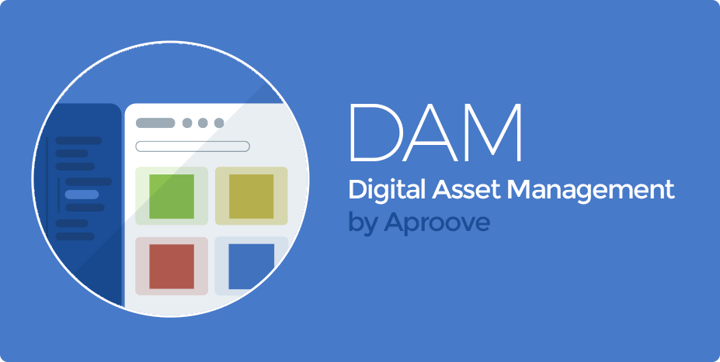
The Aproove Drive has been in existence for several years, giving users the ability to store, share, and distribute files within the interface. Those files could be proofs or supporting files such as creative briefs or master files. The Aproove Drive concept was at a "project level," meaning you stored and accessed the files at the project level. This feature was handy for Work in Progress files but a little limited if you wanted a full view of all your assets stored on Aproove.
Aproove Work Management with in-built DAM capabilities, just like conventional Digital Asset Management software, opens endless possibilities to manage "work in progress" projects while also having a holistic view of your data repository housed within the same system. Combine this with full online proofing and task management, and you have a fully incorporated Work Management platform to drive your business, with all the benefits of DAM software.
Some highlights of the Asset Browser (DAM) are;
- Navigate files (file tree), Move, and create files and folders.
- Search across all files stored on the Aproove Drive (based on user's permissions).
- Reveal an assets folder location or open the project it is associated with.
- Collection ("add to basket" function).
- Distribute (asset share functions).
- Kick-off project (use collected files to create a new project in Aproove).
- Kick-off tasks based on the selected/collected assets.
- Full asset previews (including multi-page documents).
- Direct Online Proofing access if an asset is stored as a proof in the DAM.
Already have an existing DAM or ERP?
Aproove understands that some customers may already have a Digital Asset Management software (DAM software) or ERP system. With this in mind, Aproove treated its own Aproove Drive as a 3rd party system meaning that integration into other systems is entirely possible.
In short, we will be adding the ability to re-point the Asset Browser menu from Aproove's Drive to browse any compatible DAM/ERP system via our connector API. For example, you could point the Aproove Asset Browser to navigate your Xinet, FullPress repository.
Let's take a closer look at some of the features!
Asset Browser - Functions
Navigate, search, and find the assets you are looking for. Click on the asset to add it to your collection, then use the functions as follows;
- Click on the "# Items selected" to show the assets stored in your collection; use the X to remove all or individual items out of your collection.
- Select the download assets button
 if you wish to download your collection. Download in the original format or as a JPEG.
if you wish to download your collection. Download in the original format or as a JPEG. - Select the share download link button
 if you wish to share the assets via a secure download link.
if you wish to share the assets via a secure download link. - Click on the "Create Project from Selection" button if you wish to kick off a new Aproove project using the assets in your collection.
Asset Browser - Upload Files
To Upload files, drag and drop them anywhere in the Asset Browser view ![]() . Aproove will upload the asset into the folder in which you are navigated. If that folder is not your default upload location, you will get asked if you want to make the folder your new default upload area. Answer yes or no, and your file will be uploaded.
. Aproove will upload the asset into the folder in which you are navigated. If that folder is not your default upload location, you will get asked if you want to make the folder your new default upload area. Answer yes or no, and your file will be uploaded.
Asset Browser - File Tree Navigation
Navigate your Aproove Drive from the "My Assets" menu from the dashboard. Select folders in the file tree to show its contents. Search across file names, folder names, tags, metadata, and project name directly from the top-level or a specific folder location. Create and move files and folders using "drag and drop."
![]() Asset Browser - Asset Preview and Online Proofing
Asset Browser - Asset Preview and Online Proofing
The preview icon ![]() allows users to get a larger preview of the asset by hovering over it. If the user clicks the preview icon, one of two things will happen;
allows users to get a larger preview of the asset by hovering over it. If the user clicks the preview icon, one of two things will happen;
- The Asset will be displayed as a "file-preview," If the asset is multi-page, it will give a preview of all the pages.
- If the Asset is stored inside Aproove as an Online Proof, the user will get taken to the review interface to annotate on the proof. (permission dependant).
![]()
![]() Asset Browser - Locate Asset and Open Project
Asset Browser - Locate Asset and Open Project
Click the reveal button ![]() to locate your asset in the file tree menu.
to locate your asset in the file tree menu.
Click the open project button ![]() to open the project, which the asset is associated too. (If the asset is not part of a project, the button will not display).
to open the project, which the asset is associated too. (If the asset is not part of a project, the button will not display).
Summary
Aproove Asset Browser functionality is available to all our enterprise customers. To add the features, you need to configure the option in the administration interface. Please contact support@aproove.com if you would like any assistance.
For our Aproove Classic (formally AprooveONE) customers, the Asset Browser is available if you are using 120GB or more data storage on the Aproove server. Please get in touch with our customer success team cst@aproove.com if you would like the Asset Browser functionality and meet the 120GB requirement, or you wish to increase your storage capacity to meet the 120GB requirement.
Share this
- Project Management (38)
- Featured (27)
- Online Proofing (27)
- Educational (25)
- New Release (25)
- Work Management (25)
- Business Workflow (23)
- Marketing management (22)
- Workflow Management (22)
- BPM Software (19)
- Marketing Workflow (19)
- Newsletter (19)
- Business Automation (17)
- Workflow Automation (16)
- Marketing Automation (14)
- enterprise project management (9)
- Task Management (7)
- business process workflow (7)
- BPM (6)
- Digital Asset Management (6)
- News (6)
- Aproove news (5)
- Industry News (4)
- insurance marketing (4)
- insurance work management (4)
- marketing process (4)
- team (4)
- Compliance (3)
- Retail Marketing (3)
- enterprise workflow management (3)
- AI (2)
- Document Management Automation (2)
- IT Project Management (2)
- Marketing Agency (2)
- Product Development (2)
- business process automation (2)
- creative workflow (2)
- printing workflow (2)
- Case Studies (1)
- Case Study (1)
- DAM Software (1)
- Document Workflow Automation (1)
- HIPPA (1)
- Healthcare (1)
- ISO (1)
- Insider (1)
- Resource Management (1)
- SOC2 (1)
- SaaS (1)
- brands (1)
- marketing teams (1)
- print (1)
- security (1)
- workflow diagram (1)
- workflow optimization (1)
- workflow process mapping (1)
- workflow software (1)
- March 2025 (11)
- February 2025 (10)
- January 2025 (10)
- December 2024 (9)
- November 2024 (10)
- October 2024 (5)
- September 2024 (8)
- August 2024 (10)
- July 2024 (9)
- June 2024 (11)
- May 2024 (6)
- April 2024 (7)
- March 2024 (7)
- February 2024 (6)
- January 2024 (4)
- December 2023 (3)
- November 2023 (7)
- October 2023 (7)
- September 2023 (3)
- August 2023 (5)
- July 2023 (3)
- June 2023 (1)
- May 2023 (1)
- April 2023 (1)
- February 2023 (2)
- September 2022 (3)
- August 2022 (1)
- July 2022 (1)
- May 2022 (1)
- March 2022 (3)
- February 2022 (3)
- January 2022 (3)
- November 2021 (2)
- October 2021 (2)
- September 2021 (1)
- August 2021 (4)
- July 2021 (4)
- June 2021 (2)
- May 2021 (3)
- April 2021 (1)
- February 2021 (1)
- November 2020 (1)
- October 2020 (2)
- July 2020 (4)
- June 2020 (2)
- May 2020 (2)
No Comments Yet
Let us know what you think